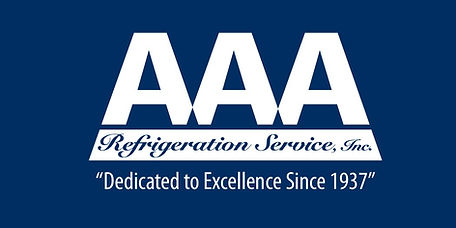
Step By Step Instructions of Updating your email on your phone
TO REMOVE EMAIL
*Go to the email app*
*Click the orange 3 lines at the top LEFT corner
*Click The “Gear icon” at the top RIGHT hand corner
-Under ACCOUNTS
*Click the Exchange email
*Click Remove at top right to remove account
**There you should see a SET UP ACCOUNT page and a list of all emails to confirm that the email is removed**
Outlook App
* You should see an Outlook App on your phone. (If you don't see it please go to the Play Store and search for Outlook and download.
Open up the Outlook App
Click on Get Started
Put your full email address - name@mobile.aaarefrig.com - hit continue
Choose Account type (select Office 365)
Add your password (which was texted to you) - click next
You should see Account Added - click on Skip
Focused inbox - click on skip
You should see your emails.